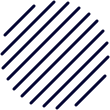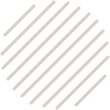
SAGE MAS 90 TO QUICKBOOKS DATA CONVERSION
Sage MAS 90 To QuickBooks Conversion Service
At PNATC, we handle conversions every day. We have experience converting data into QuickBooks from thousands of different platforms, and we can assist you in making the transition from Sage MAS 90 to QuickBooks without any hassle.
PNATC will Convert SAGE MAS 90 to QuickBooks
Sage MAS 90 To QuickBooks Conversion Service
Changing over your accounting software can be a challenging process. Depending on the amount of time you've been in business, there could be several gigabytes' worth of historical data, and it's extremely unlikely that Sage MAS 90 and QuickBooks are an ideal fit in terms of compatibility. Working with PNATC, Accounting Technology consultants, will provide you with a dedicated QuickBooks conversion specialist who will evaluate your specific circumstances, establish which QuickBooks products you will require, and collaborate with you to develop a phased conversion strategy. Our Programmers are responsible for managing the export, and import of your historical data. Following your MAS 90 to QuickBooks conversion, your staff will receive comprehensive training to help you adapt to QuickBooks. We will help you put processes in place so that you don't skip a beat.
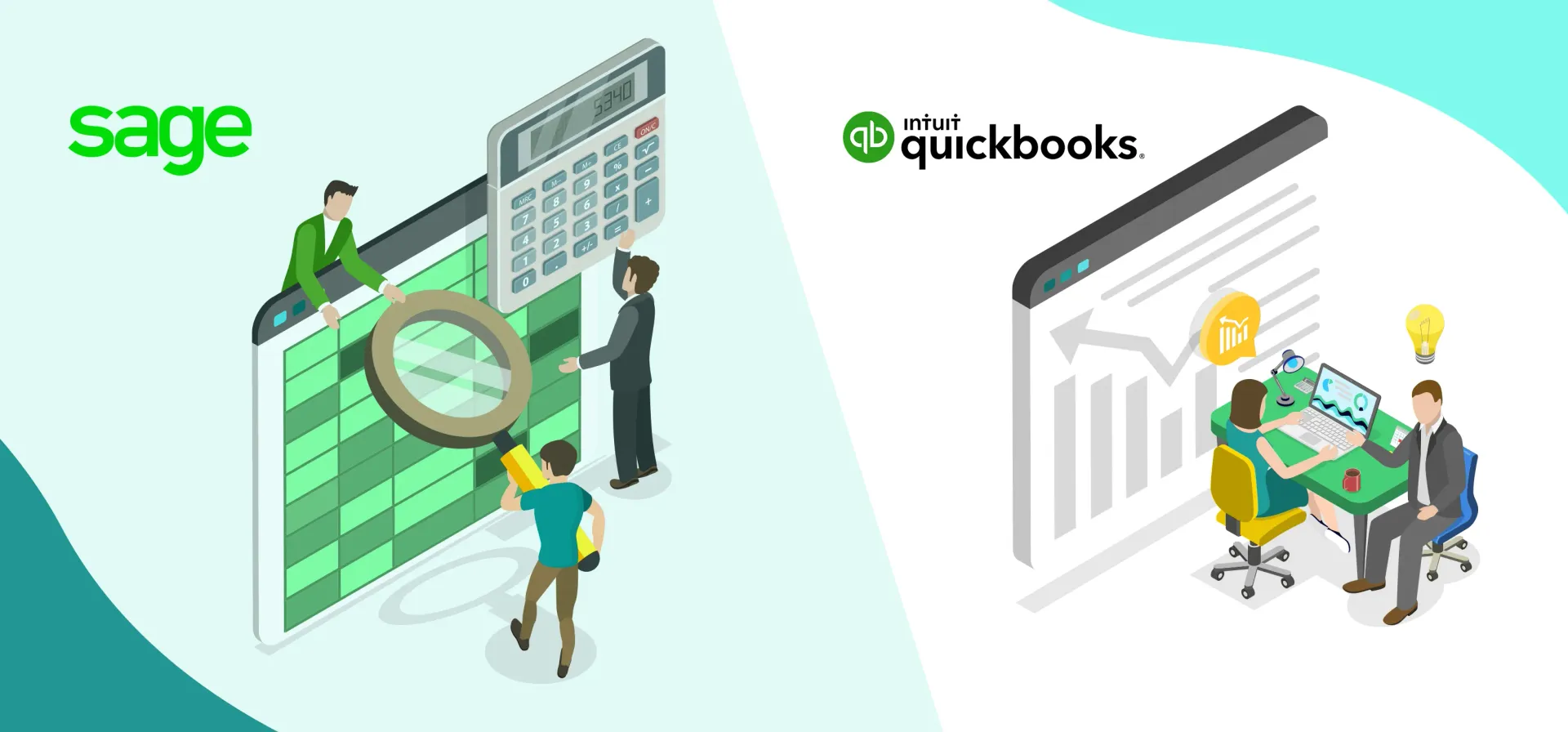
Sage MAS 90 To QuickBooks Conversion
Sage MAS 90 To QuickBooks Conversion Process
Step 1
The first thing you should do before beginning to convert your data is to plan out how the conversion will take place. You have to determine what kinds of data you want to convert, when you want to convert them, and who will be in charge of doing the converting.
Step 2
Your Data Should Be Backed Up Before Beginning the Conversion Process It is imperative that you back up all of your Sage MAS 90 data before beginning the conversion process. By doing this, you will ensure that you have a copy of your data in the event that the conversion process is unsuccessful for some reason.
Step 3
Once you have made a backup of your data, the next step is to export it from Sage MAS 90. Once you have done this, you can delete the backup. You have the option of saving your data as a comma-separated values (CSV) file, which is a format that is compatible with QuickBooks.
Step 4
You'll Need to Clean Up Your Data Before You Can Import It Into QuickBooks You'll need to clean up your data before you can import it into QuickBooks. This entails removing duplicate entries, correcting errors, and making certain that all of the data is in the appropriate format.
Step 5
After you have cleaned up your data, you can then import it into QuickBooks. Once you have done this, you will have successfully imported your data. You can import data from a CSV file using the built-in feature of QuickBooks, which allows you to do so. In addition, you have the option of utilizing third-party software to help you with the conversion process.
Step 6
Verify Your Data Once you have imported your data into QuickBooks, the next step is to check and see if all of your data was transferred accurately. You will be able to accomplish this by running reports and comparing the results to the data in your Sage MAS 90 account.
Step 7
Your Team Should Be Trained Once the conversion process has been finished, you should train your team on how to use QuickBooks. Everyone will be able to become proficient with the new software and have a good understanding of how to use it if you do this.
Step 8
In the end, choose Yes, then replace the data by clicking the Replace button after you have replaced the data.
Before you get started with the process of conversion, there are a few essential considerations you need to bear in mind. Take, for instance:
In order to make the conversion possible, both the QuickBooks software and Sage 50 need to be installed on the same computer. The computer should then be restarted.
It is expected that the QuickBooks Database and the Sage 50 files linked with it would be stored on the hard disk of the computer.
The conversion tool that was utilized for the process cannot be used for the conversions that include many regions.
Your computer needs to meet all of the following system requirements for the conversion tool to function properly and accurately:
Microsoft Windows 7, 8, 8.1, or 10 as your operating system.
a processor with a minimum configuration of 500 megahertz Intel Pentium II
A minimum amount of RAM is 512 megabytes.
2.5 gigabytes available for use
Framework for Microsoft.NET, version 2.0 or later.
The conversion tool could convert files that were created in versions of Sage 50 2013 or higher.
The files are capable of being converted to QuickBooks Desktop Pro, Premier, or Enterprise versions 2015 and later.
Hire an Expert for Conversion - Book a Free Consultation with PNATC
Converting from Sage 50 to QuickBooks requires the assistance of a professional for a variety of reasons. Take, for instance:
During the process of conversion, there is a possibility that you may struggle to discover solutions to problems and correct errors if they occur.
If you try to do it by yourself, it can take a significant amount of time, and even then, some of the files might not convert successfully.
Even if you make a seemingly insignificant error during the process of converting, there is a possibility that some of your data will be lost.
Store and track everything in one place, making it easy to access and stay in compliance.
Chart of accounts, Aged receivable and payables, Supplier details, Bank transactions and yes, there is more.
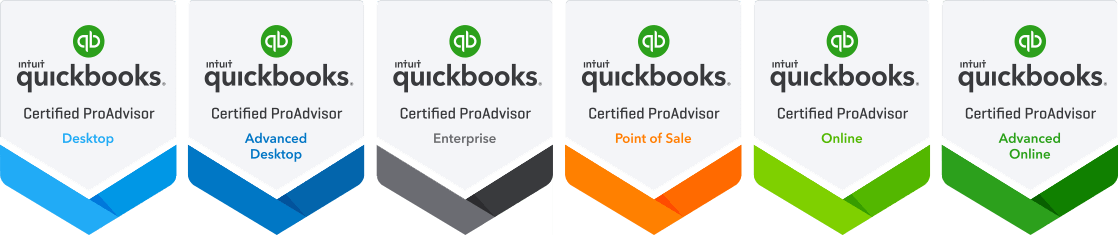

contact PNATC Accounting Technology Consultants